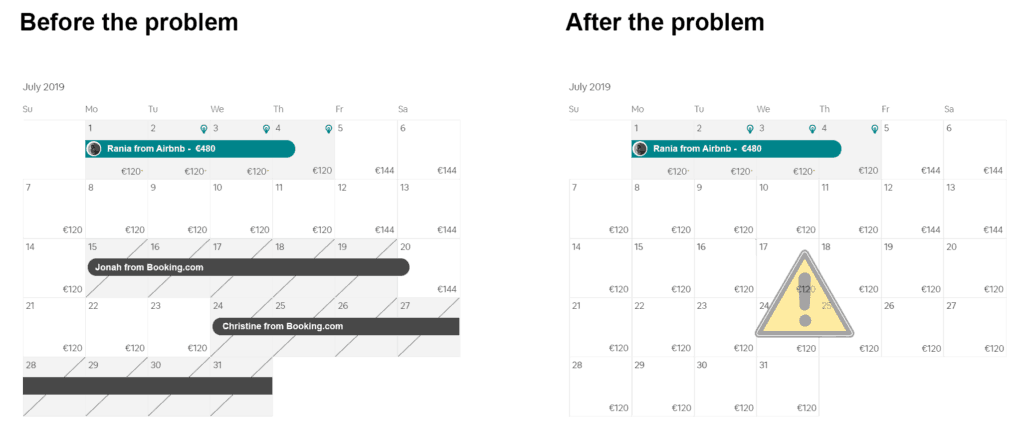Update 2019-04-05 12:15 UTC: It seems like the problem has been fixed by Booking.com and all ical files are now back to normal.
At 17:22 UTC of the 4th of April 2019, all hell broke loose.
All Booking.com ical files suddenly stopped working. To be more precise, all B.com bookings disappeared from all their ical URLs. In other words, all ical files were empty. What that meant was that whoever used the B.com icalendar to synchronize bookings with other channels, was suddenly open to double bookings for ALL the dates they had bookings from B.com. If, for example, you were synchronizing B.com with Airbnb via ical, and you had 10 bookings from B.com showing up in Airbnb calendar blocking those dates to make sure you would not get a double booking, all those dates were suddenly freed and available for Bookings from Airbnb.
This issue affected millions of homeowners and short-term rental managers around the globe, causing havoc and thousands of double bookings in a few hours. This is what a typical Airbnb calendar looked before and after the problem:
As you can see, although there are bookings from Booking.com for 15-20 July and 24-31 July, and these days were correctly blocked on the Airbnb ical to avoid double bookings, those days were suddenly freed on the Airbnb calendar after April 4th, 2019, leaving the Airbnb open to double bookings.
Hosts all over the world swamped the Airbnb and Booking.com support departments trying to figure out what was going on, and thousands of double bookings started happening all over the world on thousands of properties.
As of the writing of this post on the noon of April 5th, the problem has still not been solved. If you are affected, you have 3 options:
- Mark all your Booking.com dates as unavailable to stop getting bookings from Booking.com until the problem is solved
- Block all the dates on Airbnb manually
- Disable instant bookings on Airbnb until the problem is solved
- Use a channel manager like Hosthub to solve the problem and keep all your calendars synchronized
If you have any other questions, we will be glad to help – just talk to us by clicking the chat icon on the bottom right of this page. We are available 24/7!