In this guide, we’ll provide step-by-step instructions on how to create a listing on Atraveo!
Part of the TUI GROUP, Atraveo is the large holiday home market on the Internet with more than 300,000-holiday homes and apartments in Europe and around the world. Atraveo markets internationally – via its own brands, atraveo, and TUIvillas.com, as well as in cooperation with leading travel portals.
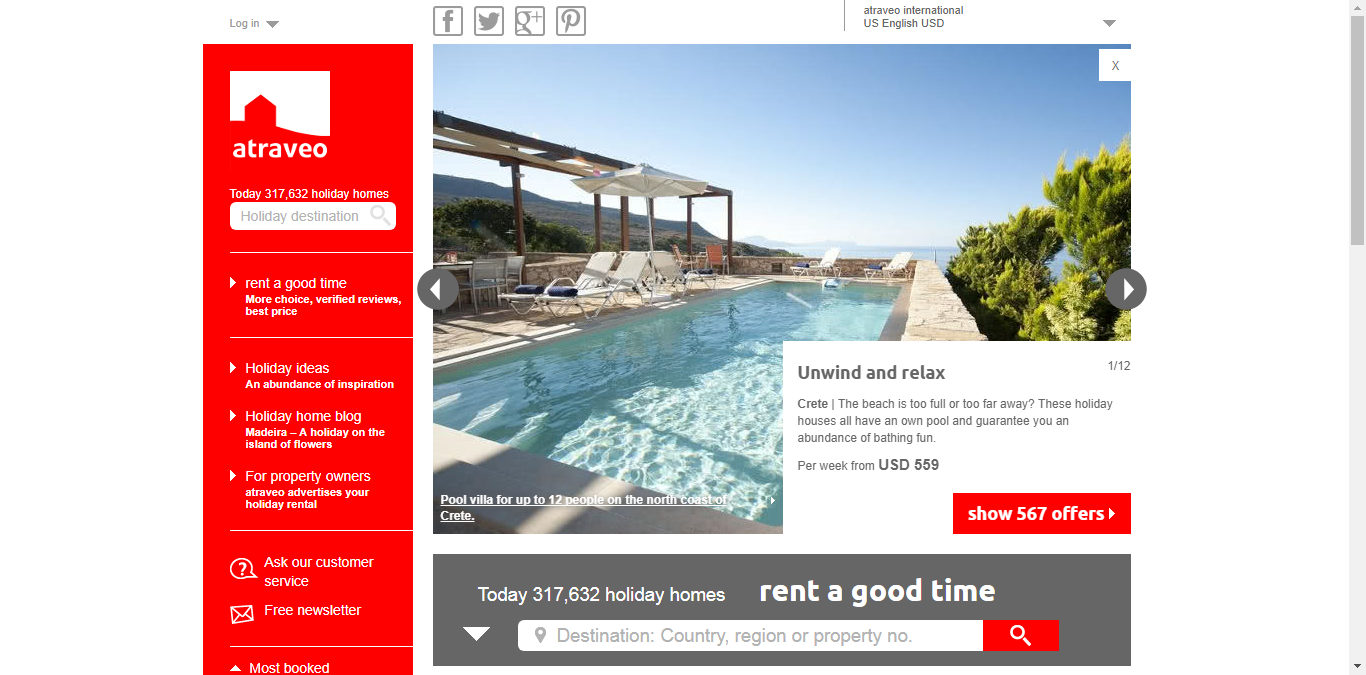
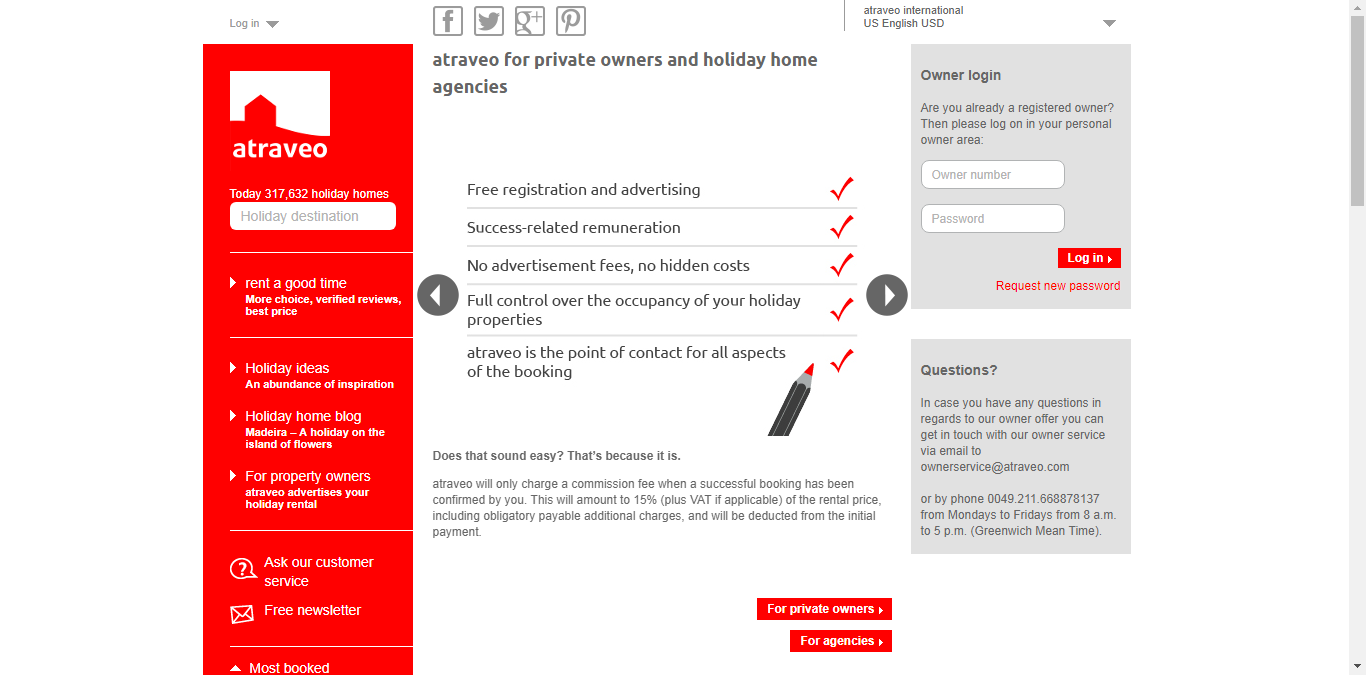
To create a listing of your place on atraveo:
Go to https://owner.atraveo.com/accommodation/fast? and click on the “Register now” button. As indicated on the pop-up registration form, registration and advertising via TUI villas and all affiliated websites are free for you. Similar to other platforms, atraveo will only charge a commission for a successful booking confirmed by you. This amounts to 15% of the rental price (plus statutory value-added tax, if applicable).
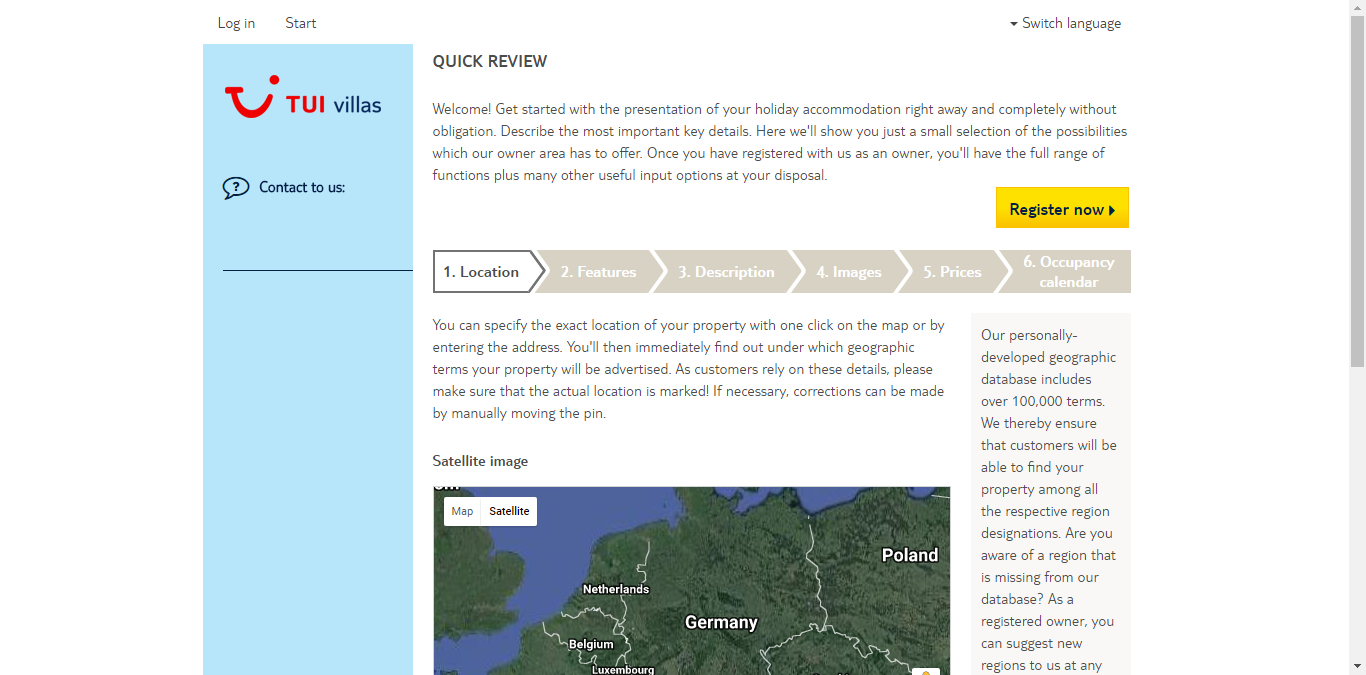
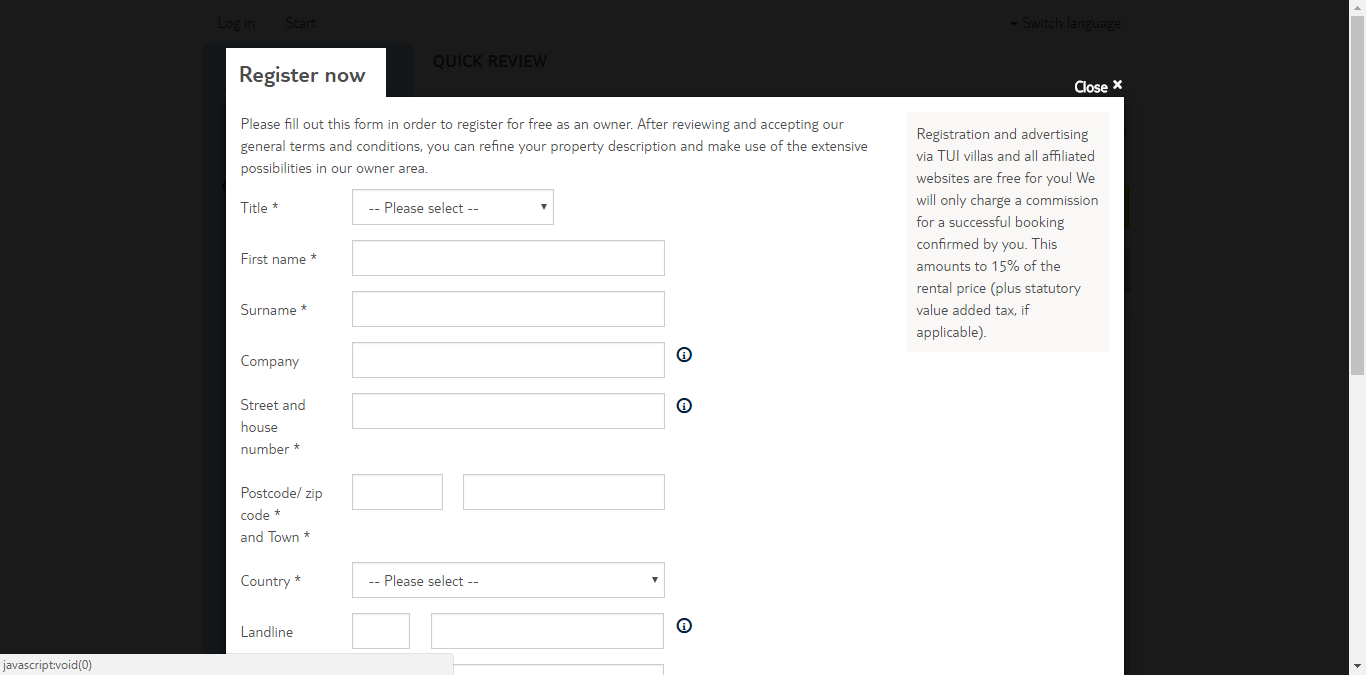
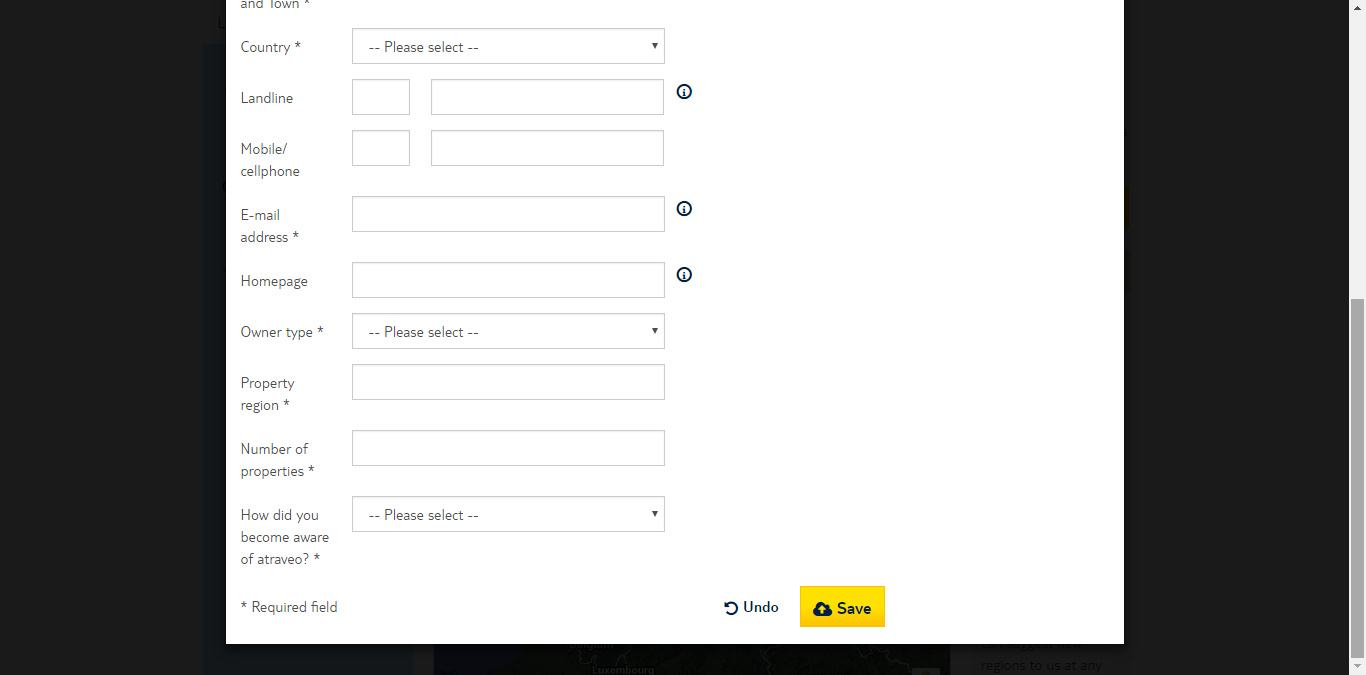
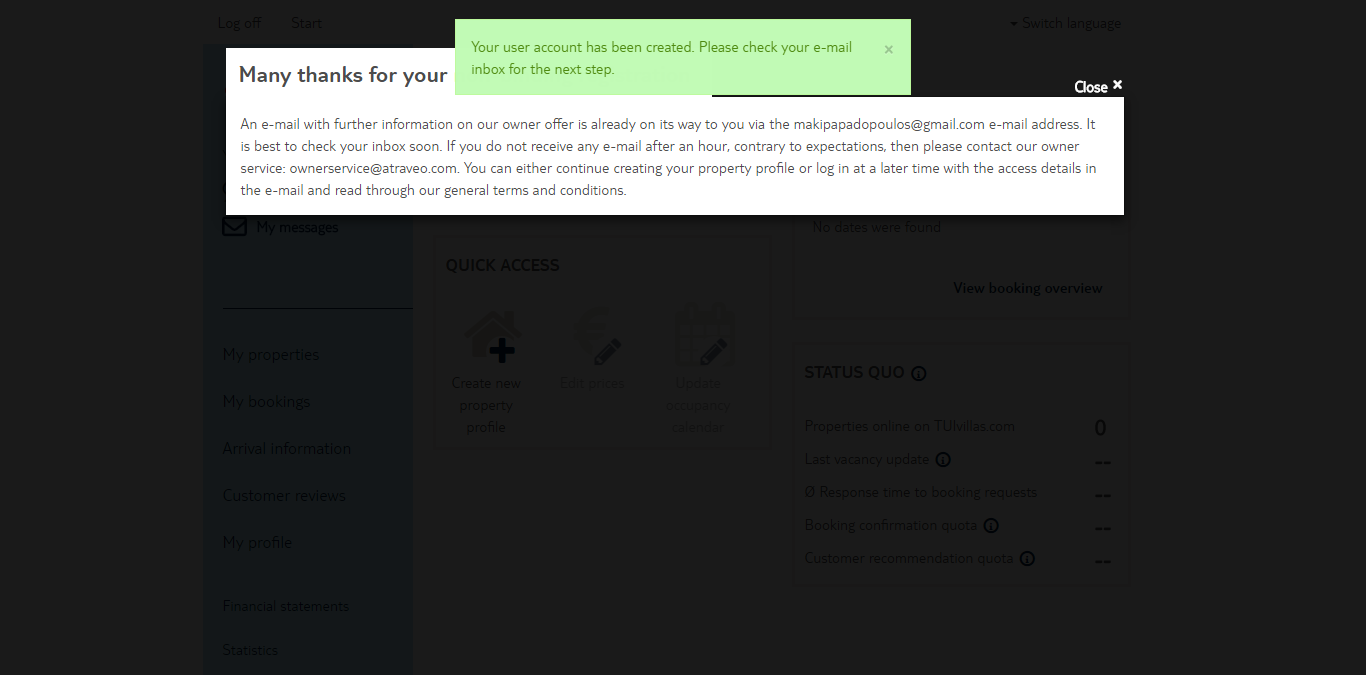
Once you create an account as an owner, check your e-mail and proceed with the 6-step process to list your place.
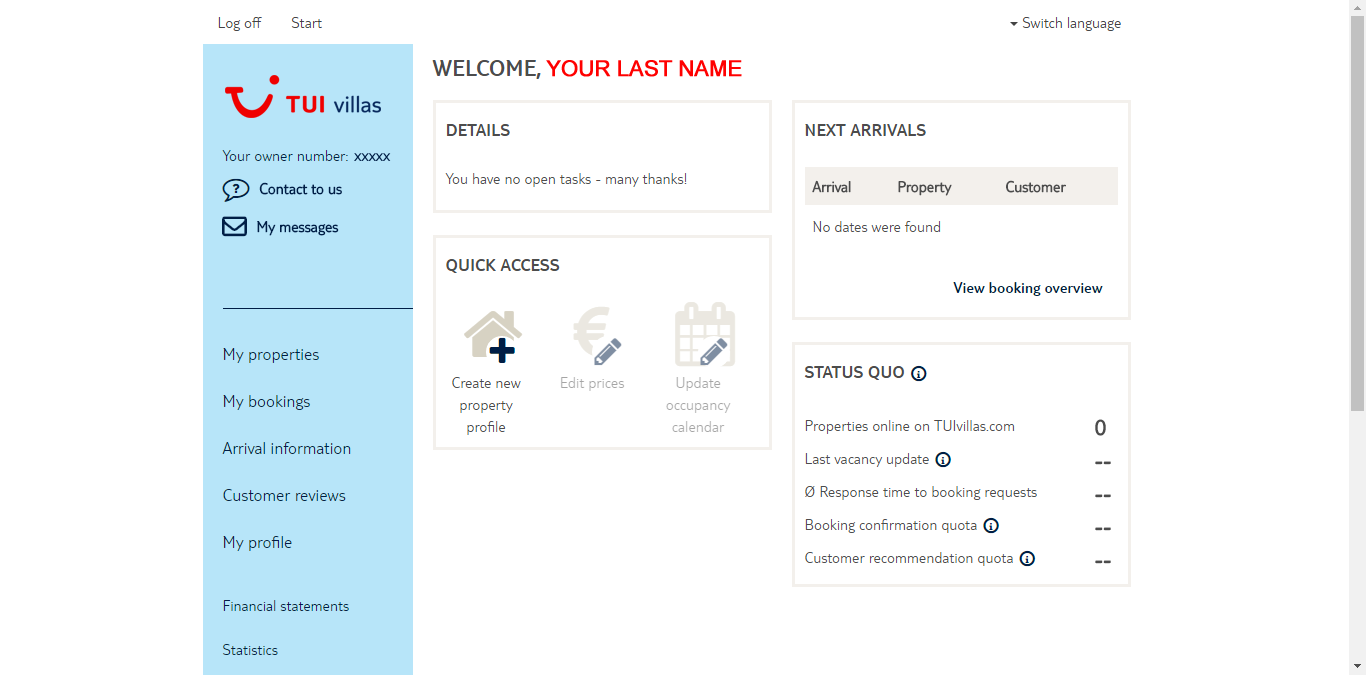
STEP 1: Location
First, you’re asked to enter the address of your property and also mark it on its map. As atraveo states, many of its customers search for holiday accommodation directly on the map and they rely on the accuracy of location details. If necessary, the location of the pin marker can be altered by clicking once on the map.
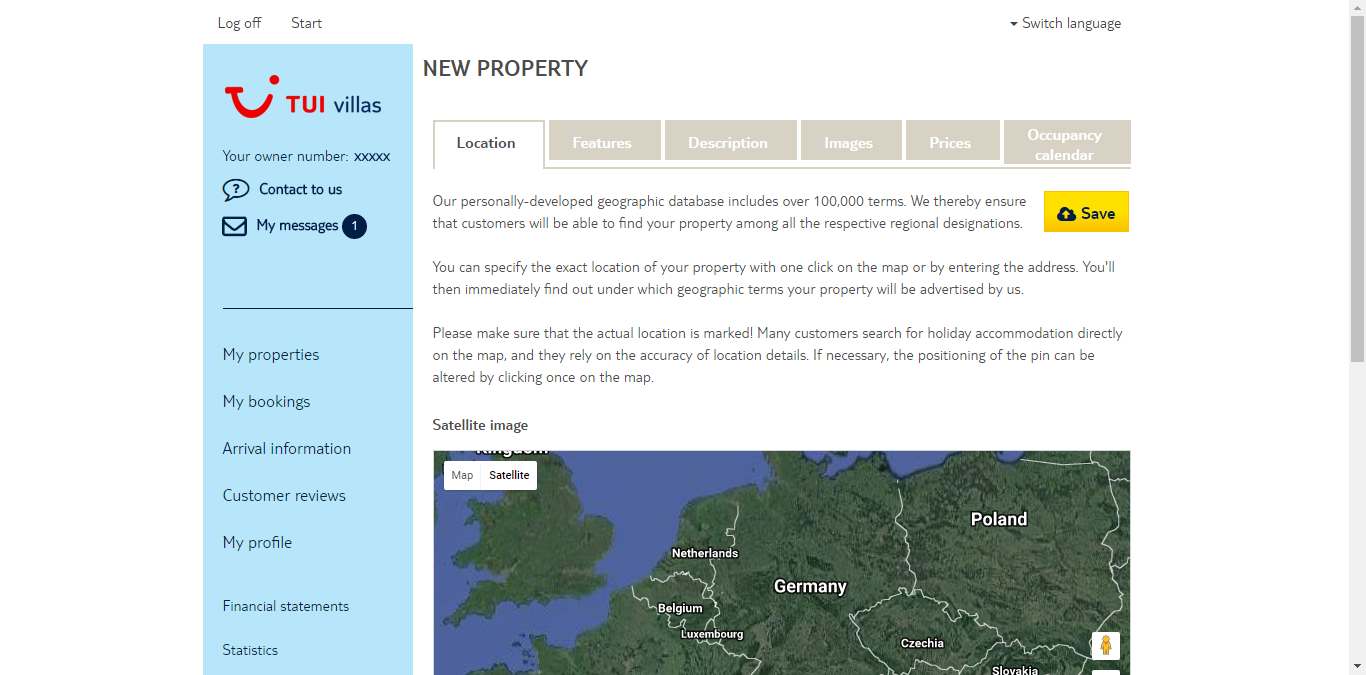
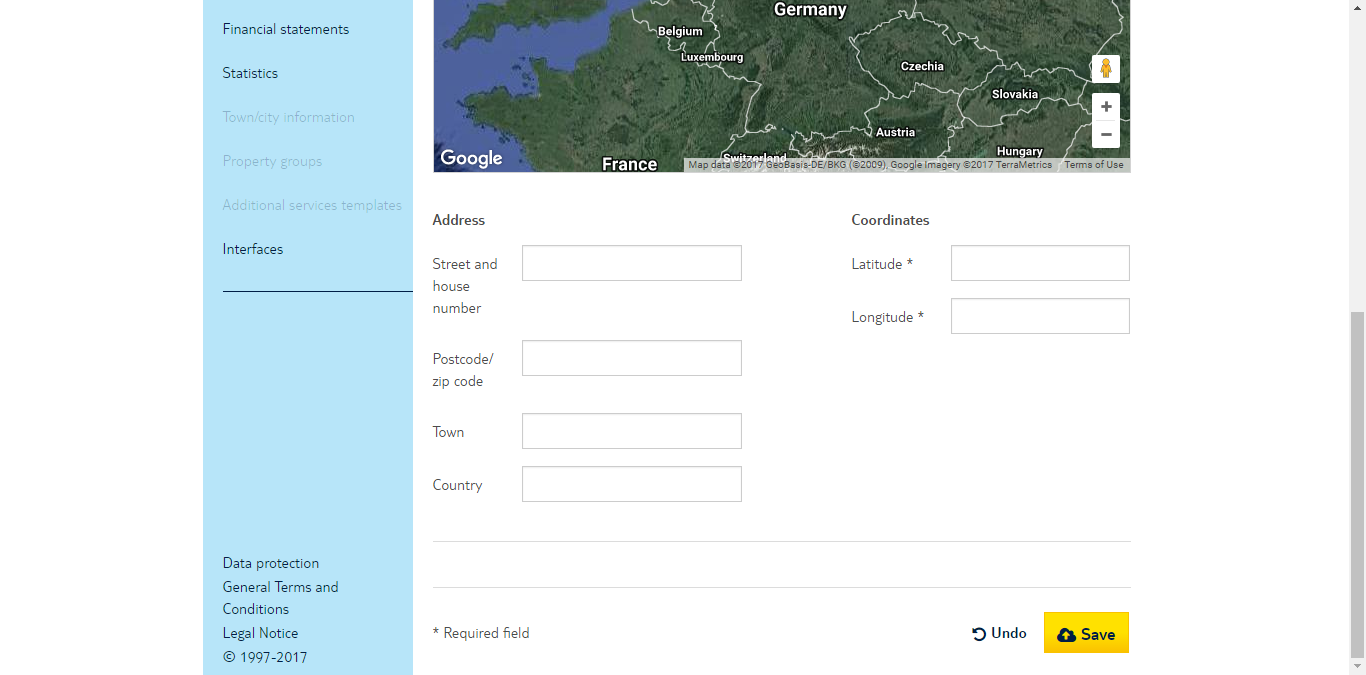
STEP 2: Features
Here asked to select the essential equipment features of your holiday accommodation. Customers usually conduct a targeted search for specific features and appreciate being able to form a comprehensive picture of a property in advance, if possible.
The equipment features will be automatically presented on the website in ten different languages. At the same time, atraveo will ensure that the important features for your region will receive particular attention. As a registered owner, many other equipment features, with which you can describe your holiday accommodation, will be available to you. You can then assign them to separate, individual rooms.
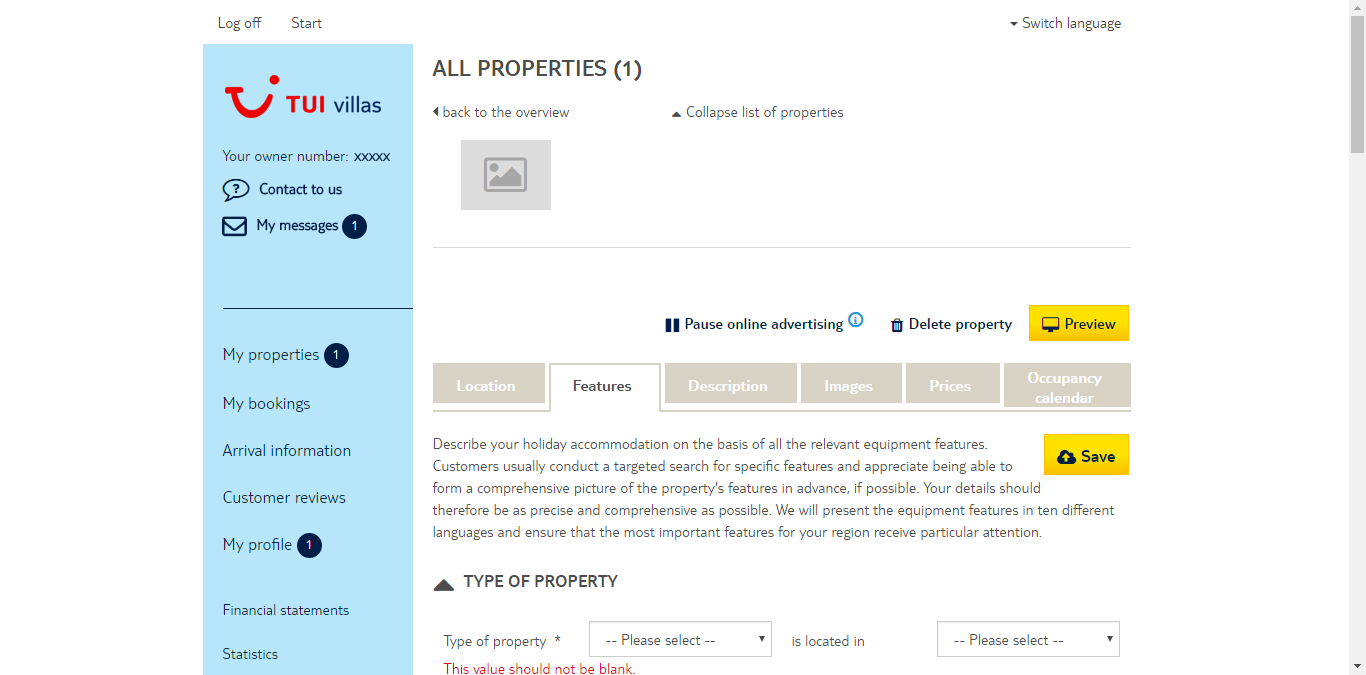
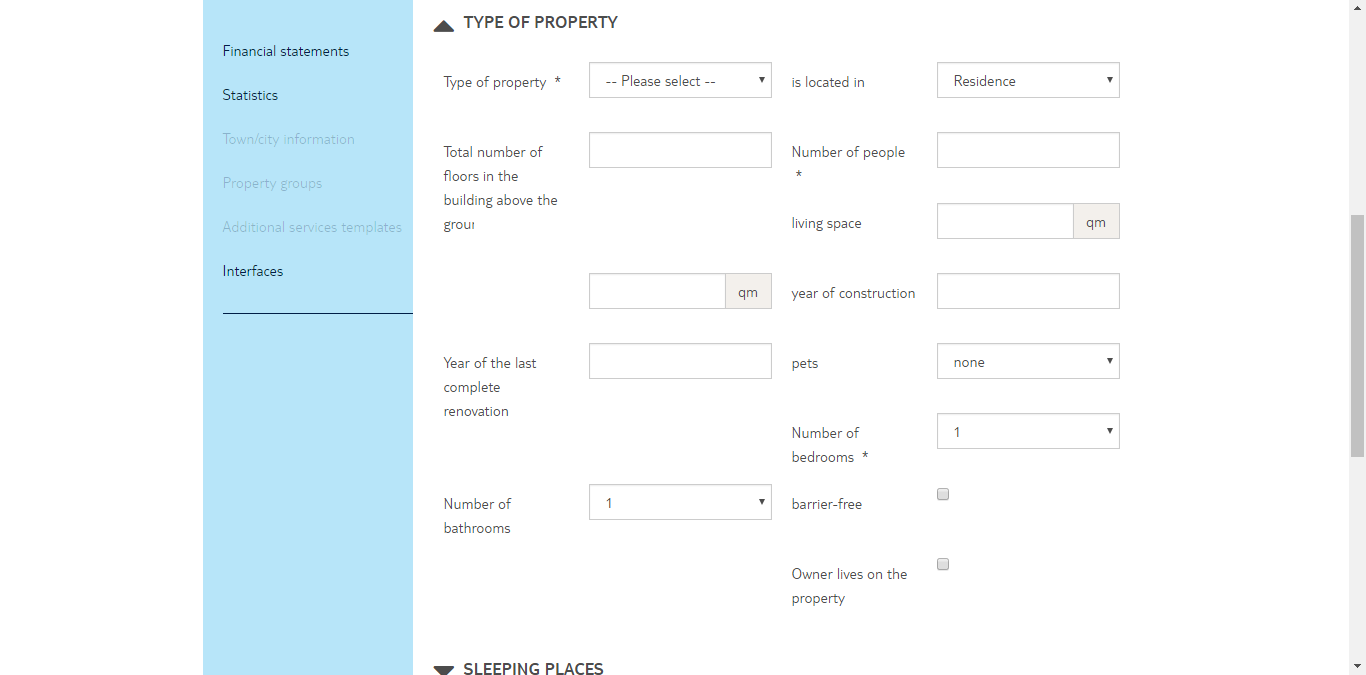
STEP 3: Description
In addition to the equipment features, atraveo also asks you to describe your holiday accommodation in detail to give potential customers an authentic impression of the property’s condition and highlight particular features.
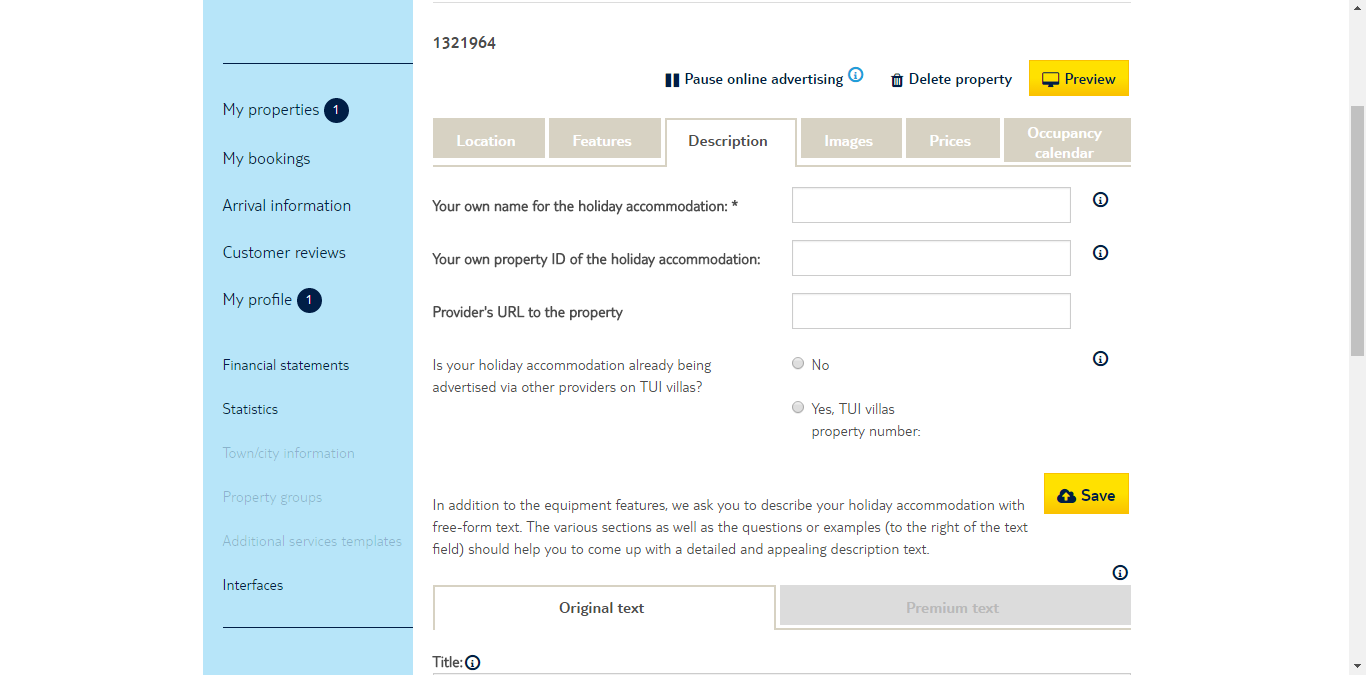
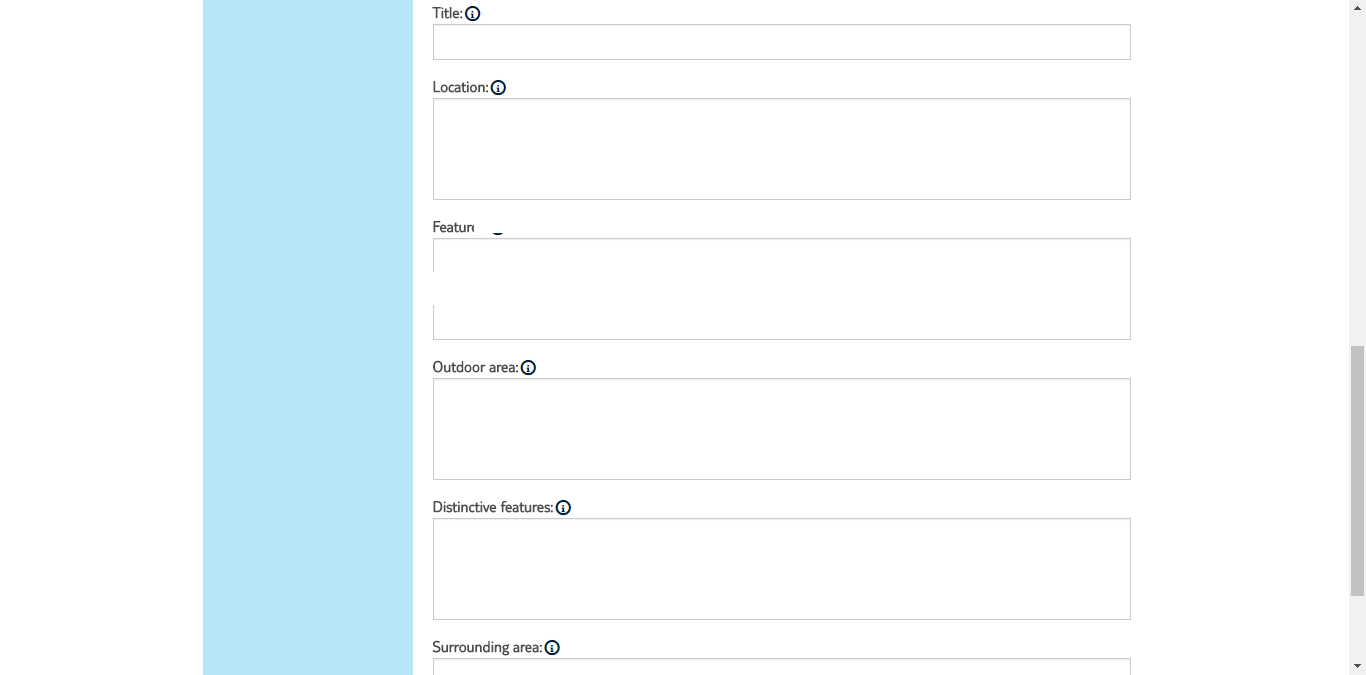
STEP 4: Images
As atraveo indicates, the customer’s decision on whether to book a property depends, in large part, upon good photos. Therefore you’re prompted to upload relevant and informative visual material in high quality.
You can upload up to 50 photos per property, which will be displayed in large format. Particularly high-resolution, aptly-photographed properties will also manage to gain even more attention via Atraveo’s “Holiday Ideas” section. As soon as you have registered, you can also move and rotate the images, add individual picture captions, and set a start-up image, depending on the season.
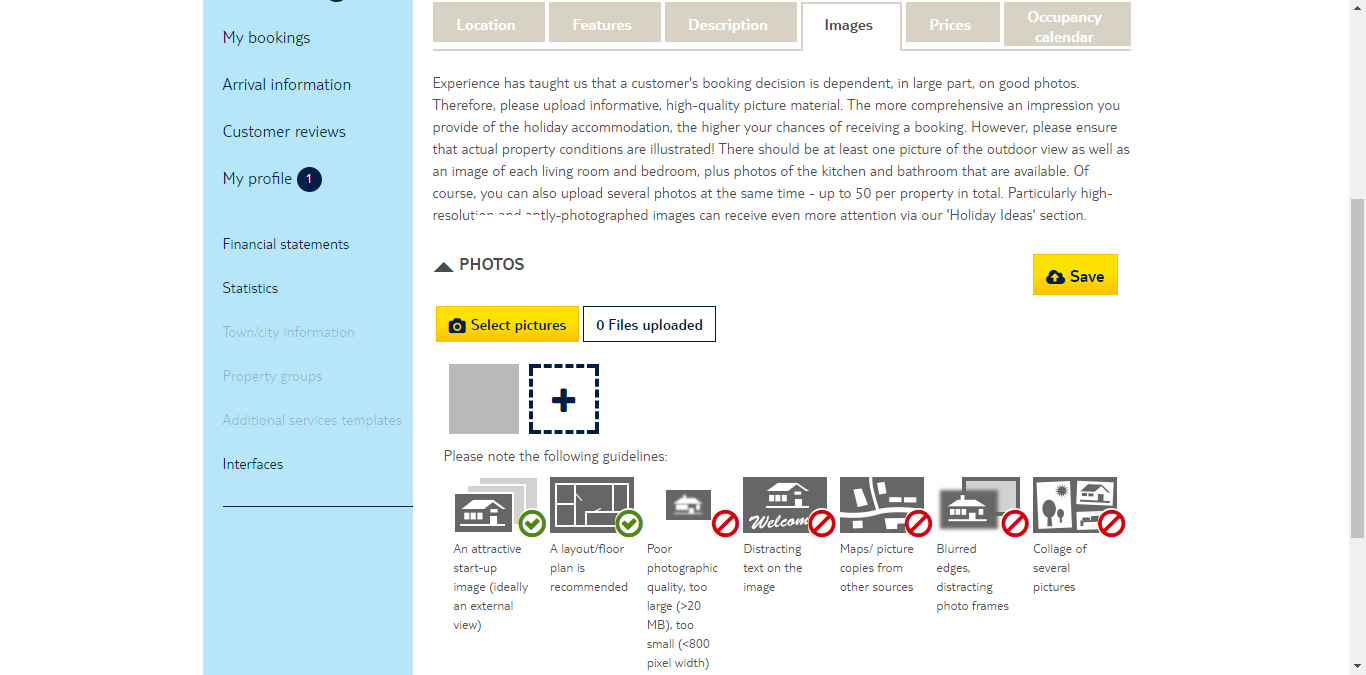
STEP 5: Prices
Enter a standard price per night or week. You yourself define the price that customers will pay for a stay at your accommodation.
As a registered owner, you have ample price-setting possibilities. For example, you can specify prices for particular seasons or individually determined periods, set prices across years, or adjust the price settings depending on the person, e.g. reductions for children. The following applies in all cases: as long as your holiday accommodation is not on offer at a cheaper price anywhere else, you are completely free to set prices as you wish.
Pricing options are categorized into:
- Rental price (standard, seasonal or other)
- Additional services and other price information
- Deposit
- Special offers
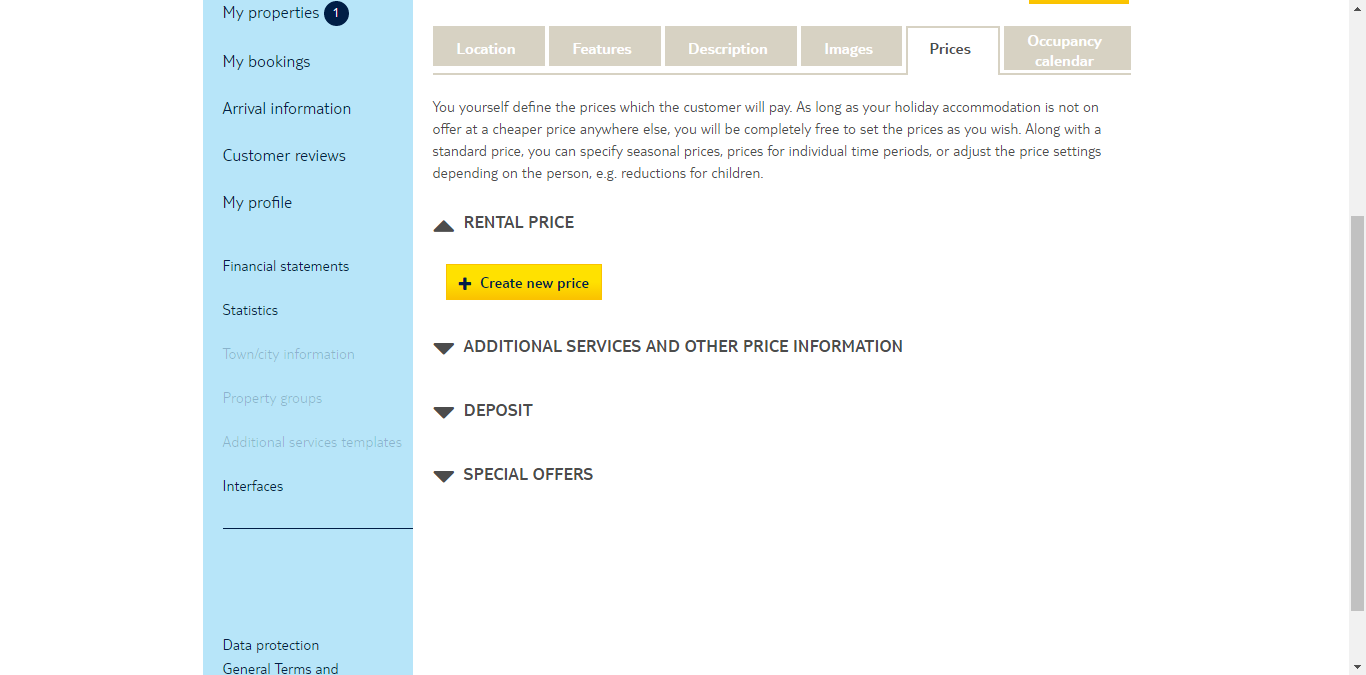

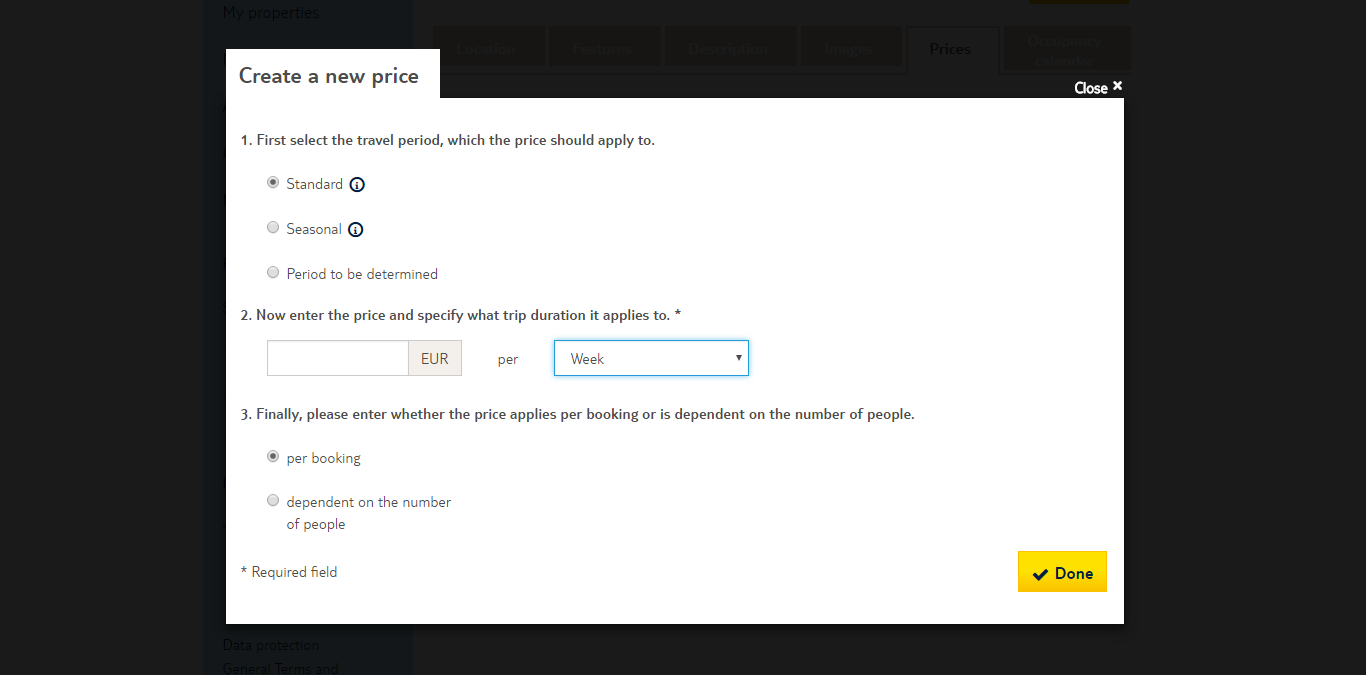
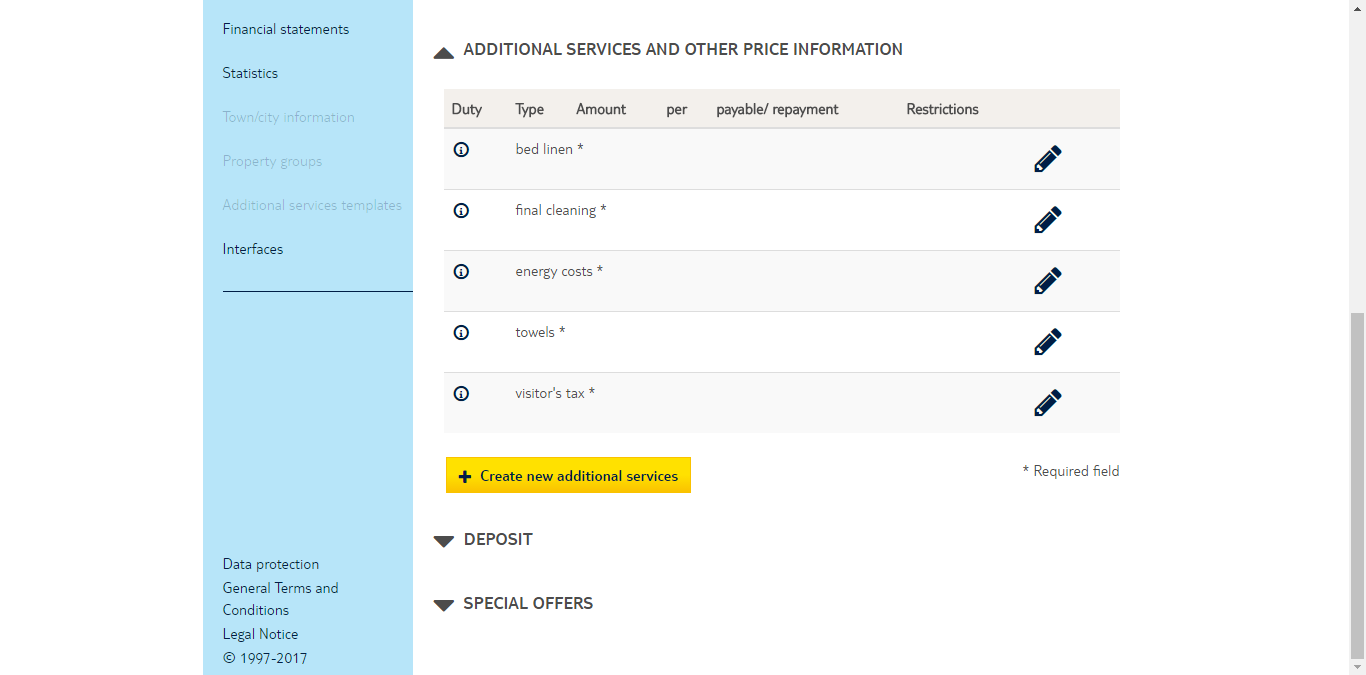
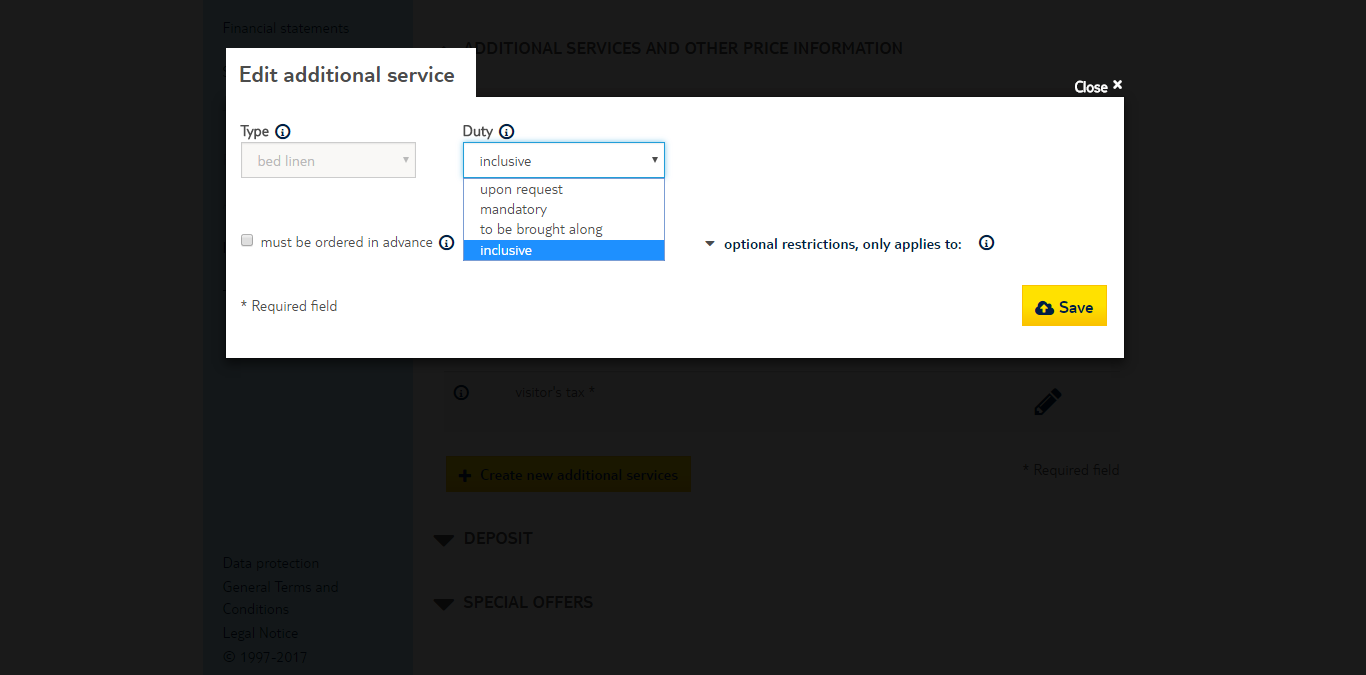
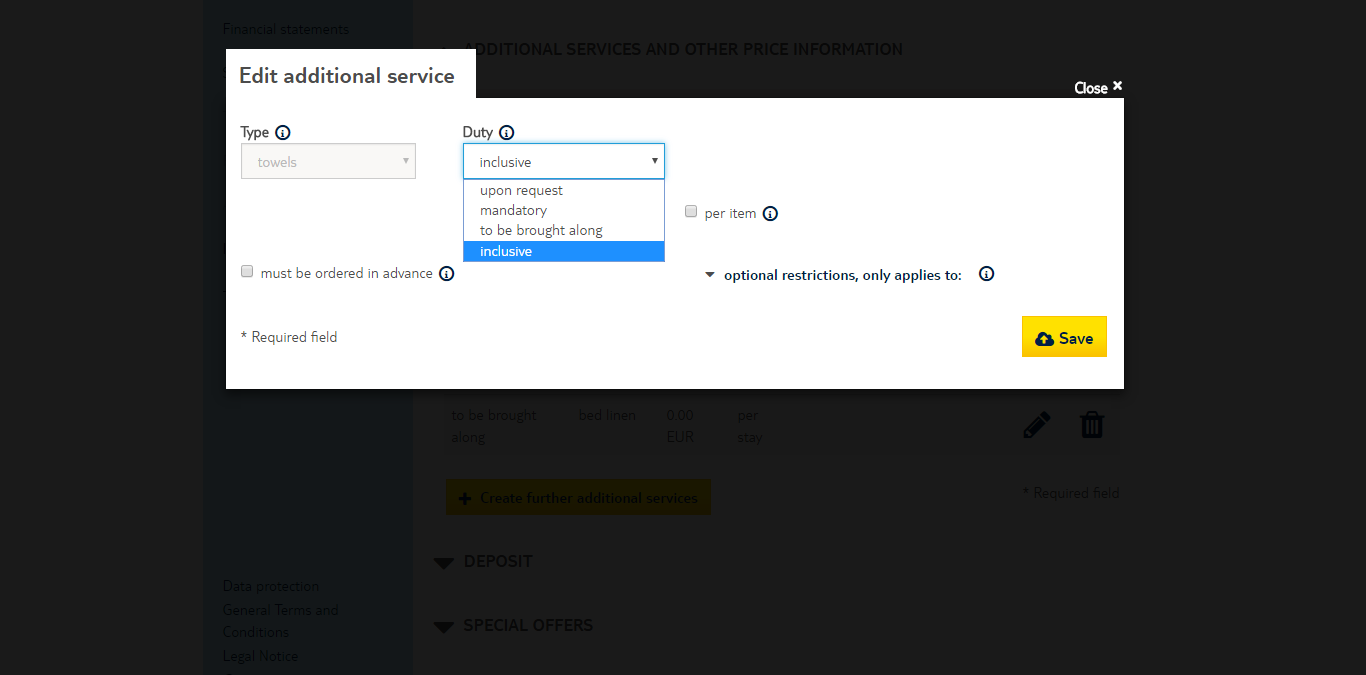
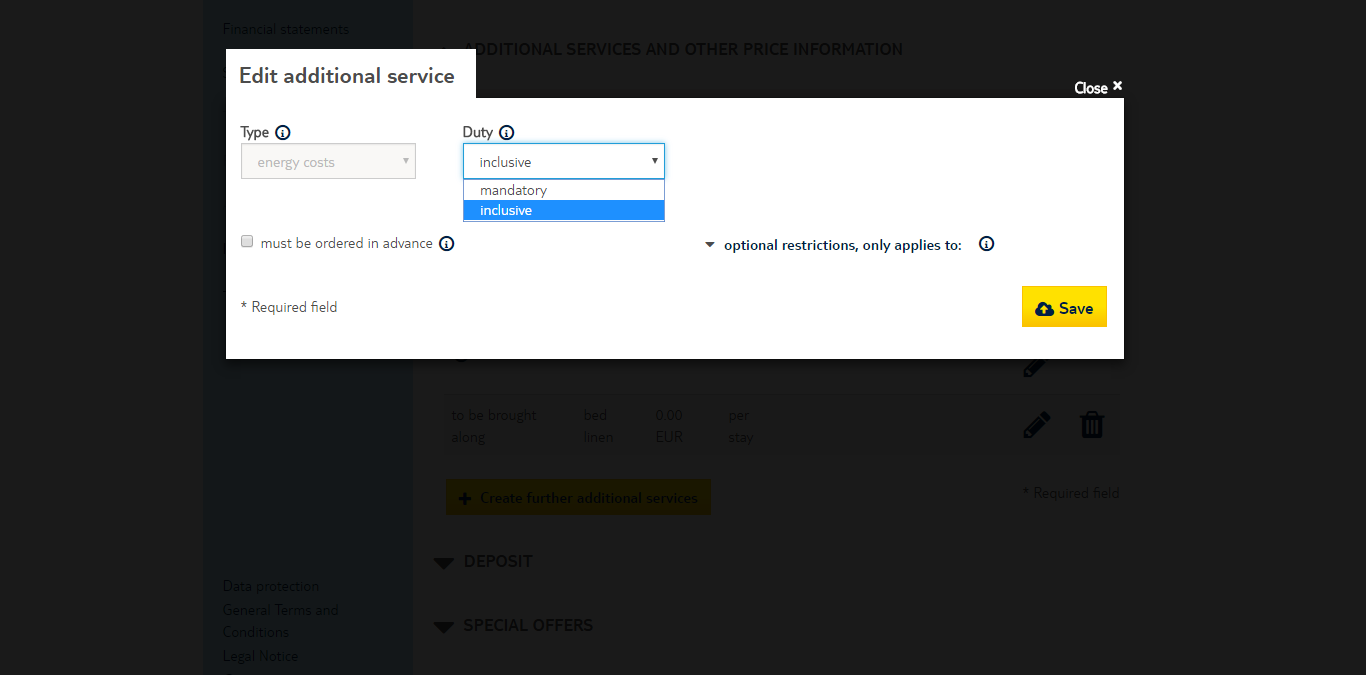
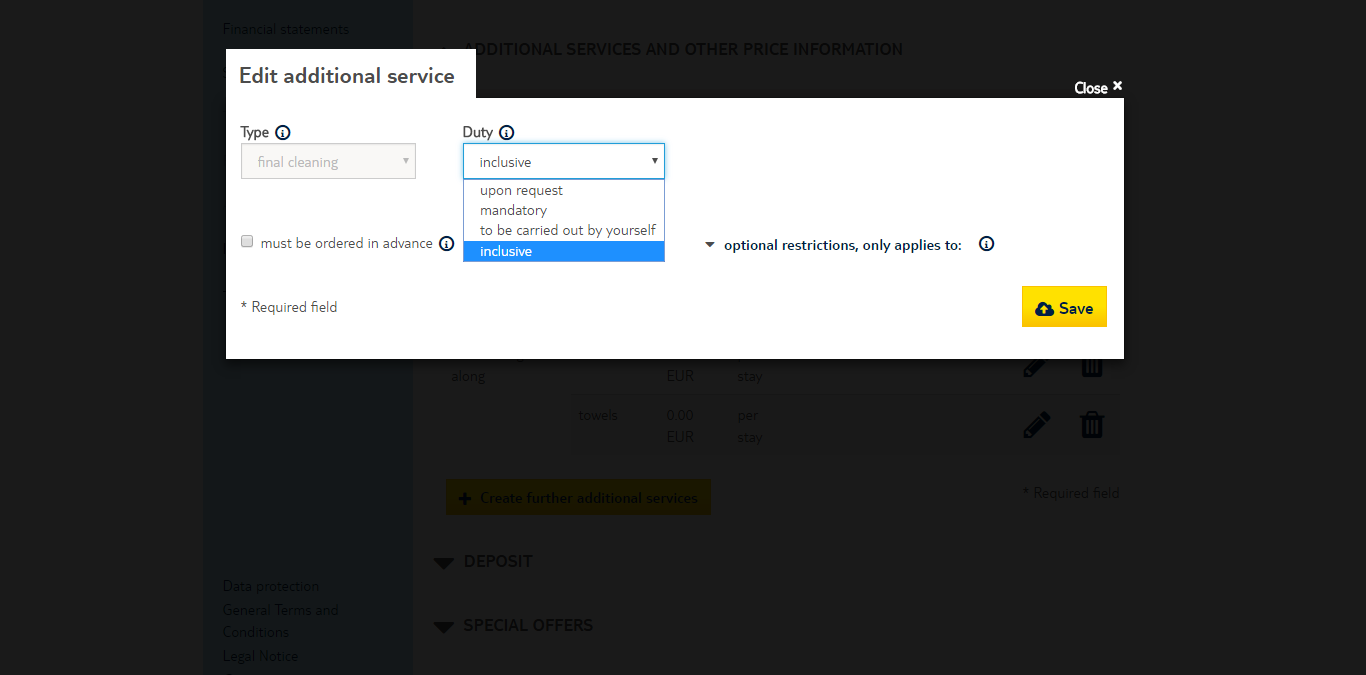
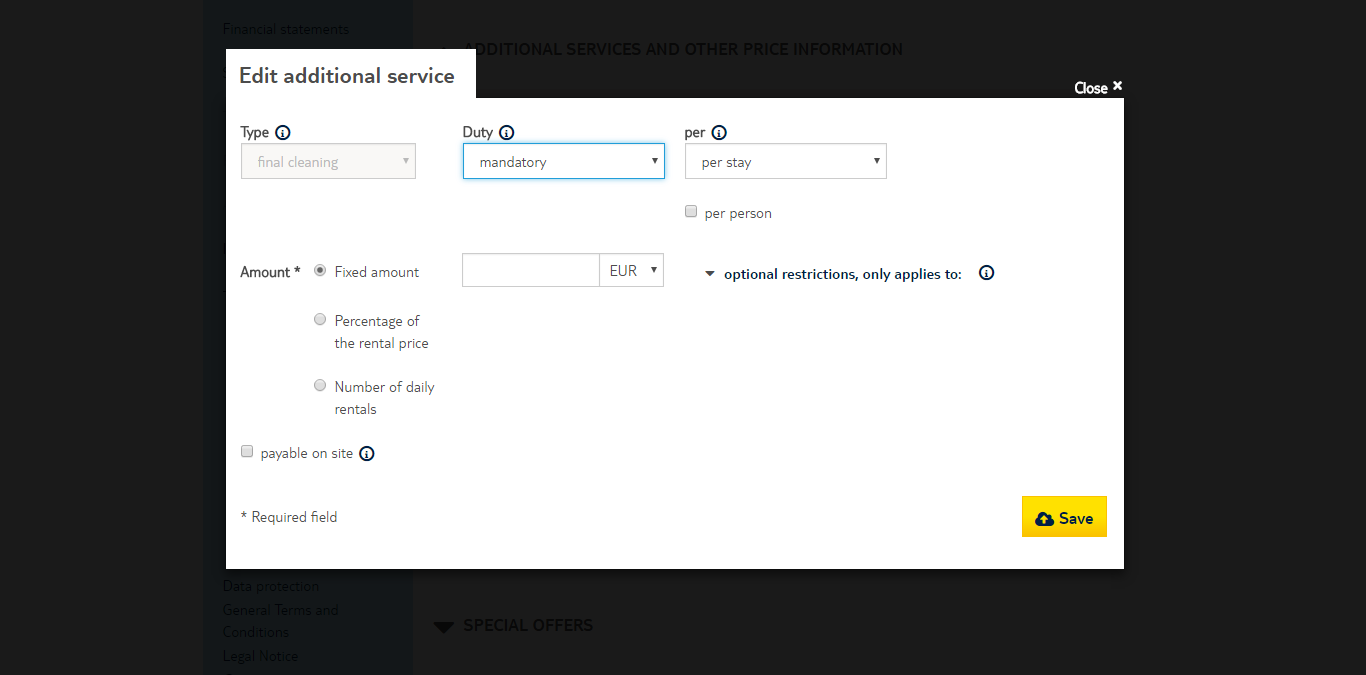
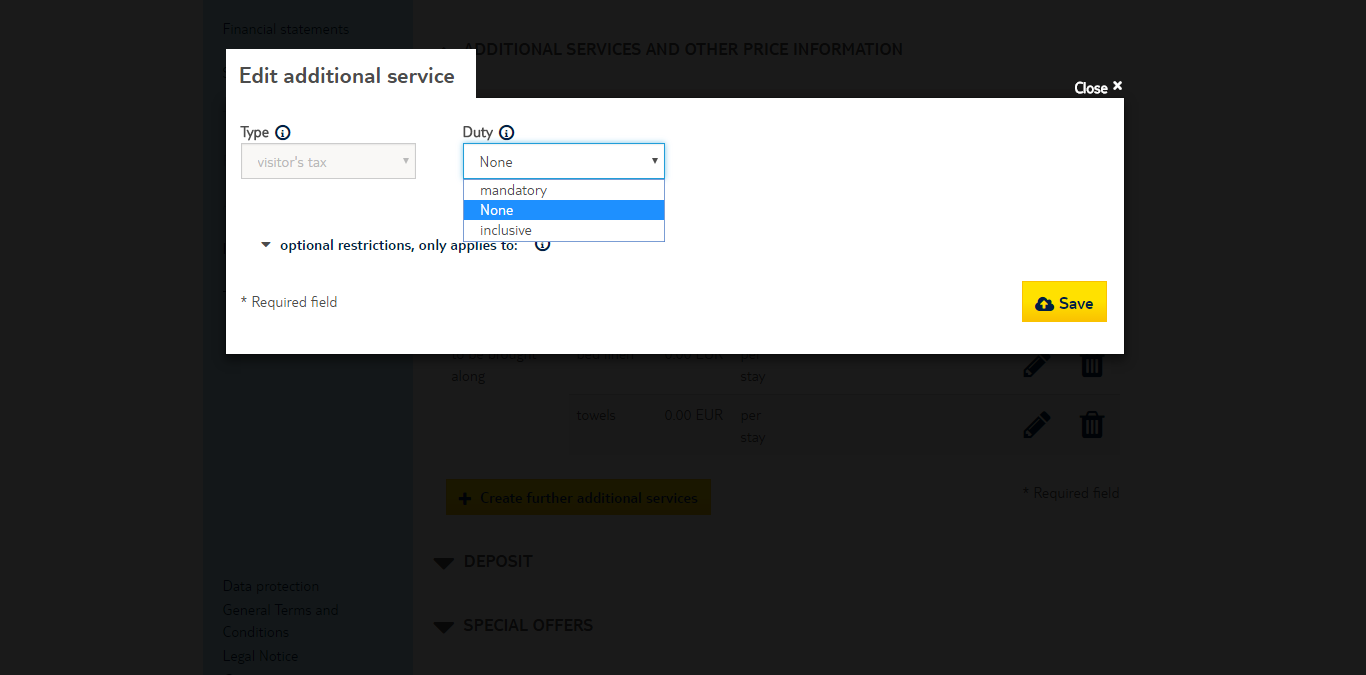
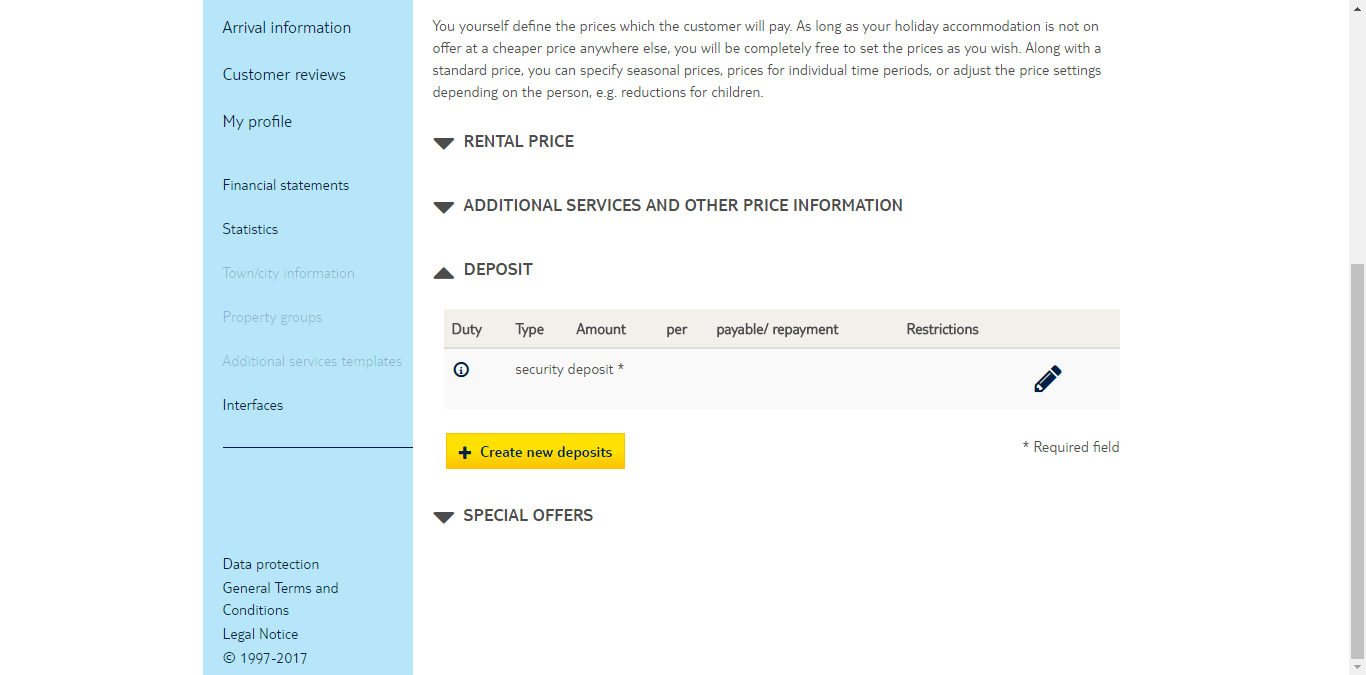
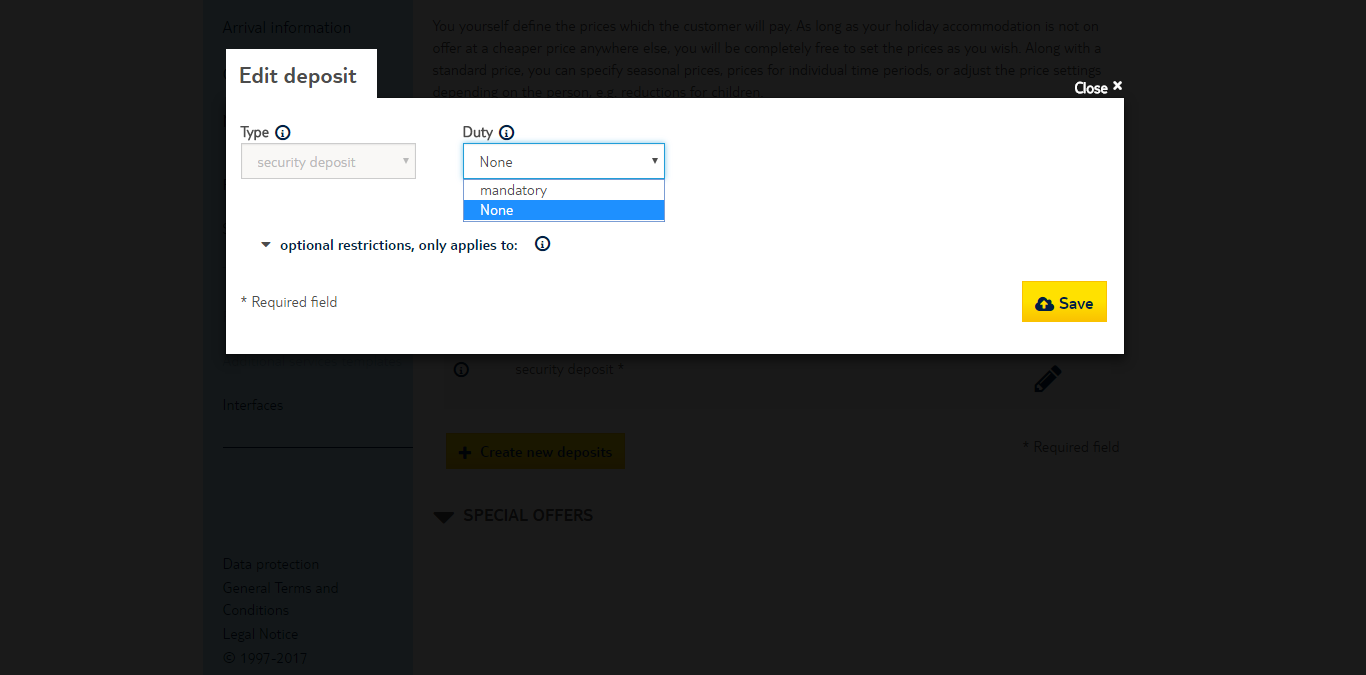
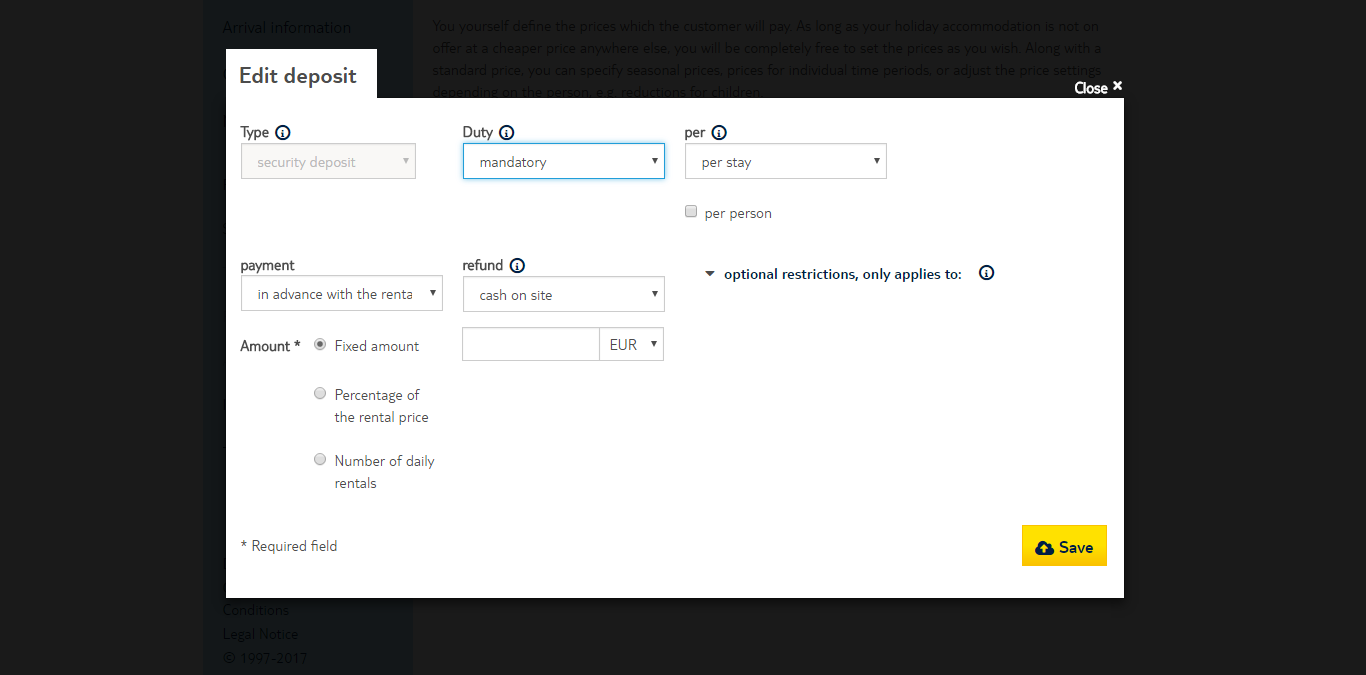
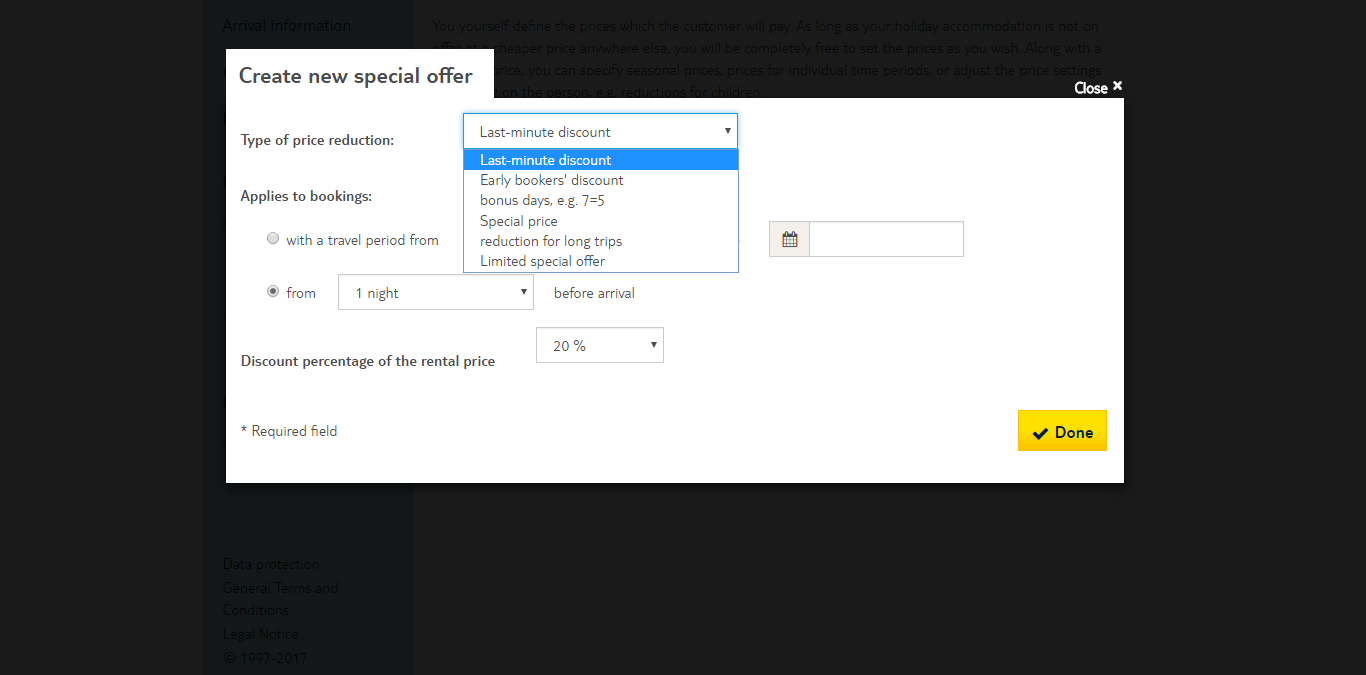
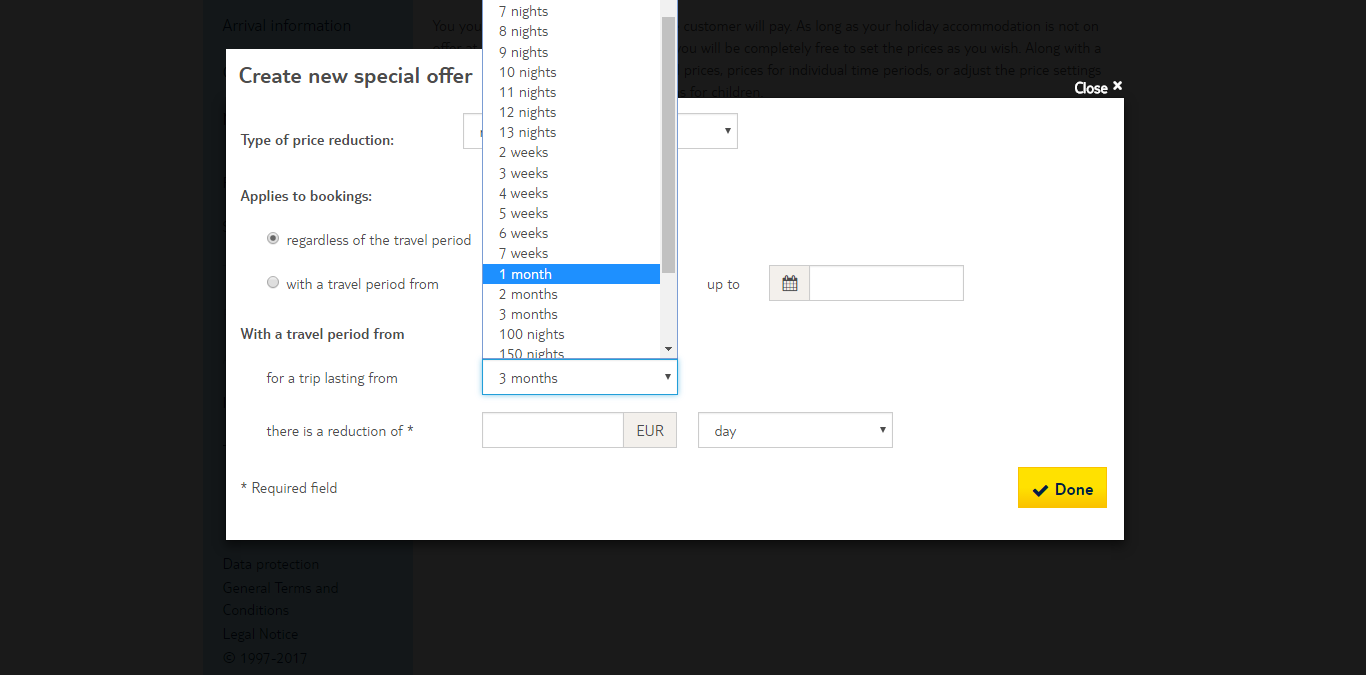
STEP 6: Calendar
Bookings placed via TUI villas and all affiliated partner websites will be automatically entered into the occupancy calendar. You can also enter your other bookings with just a few clicks. Simply select one day in the calendar as your start date and another as your end date.
You can also and import and sync other calendars (i.e. HomeAway, Airbnb, etc.). This is a basic solution if you only have 2 channels, and we have seen many reports that many channels delay their ICAL file update for hours (we have seen cases with 10+ hour delays). During high seasons with many bookings, this could lead to double bookings. To avoid that, you can use our calendar synchronization service that guarantees under 5-minute updates and can support hundreds of simultaneous channels.
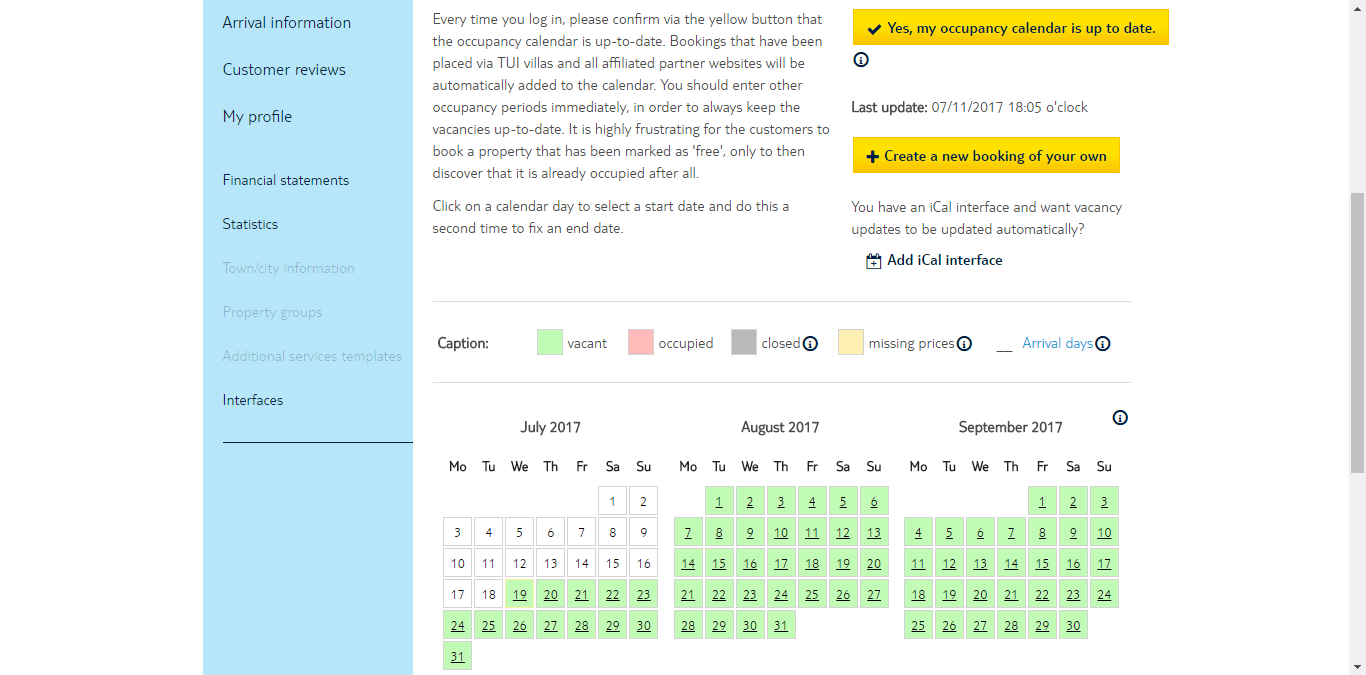
Finally, to create a presentation for your holiday accommodation, you need to click on “Create new property profile”. If you have already created property profiles, you can identify via the comprehensive overview in this section which properties need your attention and which ones can currently be booked by customers. By clicking once the pencil symbol, you will be able to access the editing mode for all the properties.
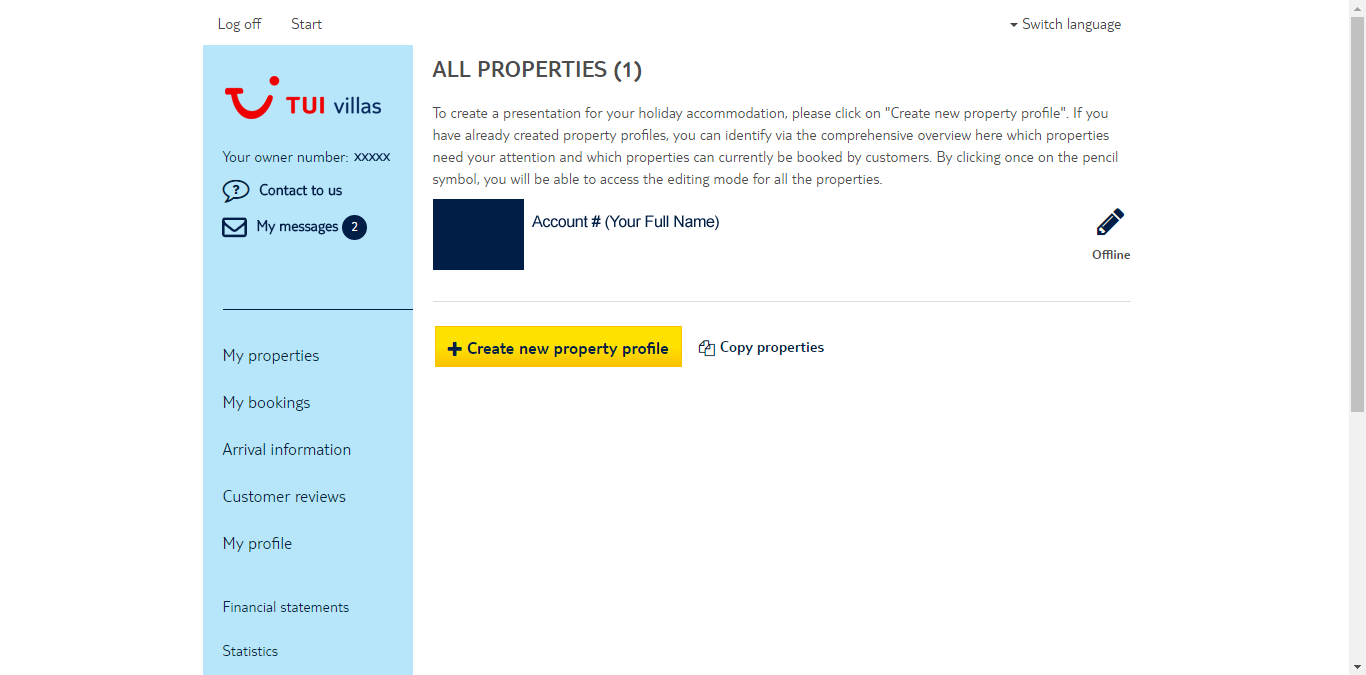
Congratulations! You now have created a listing on Atraveo! All you need now is to keep your calendars synchronized across all your channels. The easiest way to do this is to use Hosthub’s Channel Manager and you’ll be synchronizing in no time!
If despite our guide above, you still want a professional to take care of your new listing, we can help you there too. Hosthub offers a service that can copy your content from any vacation rental channel to any other, for a very reasonable fee. Visit our Revenue Booster page to find out more.

