Updated Oct 05, 2021
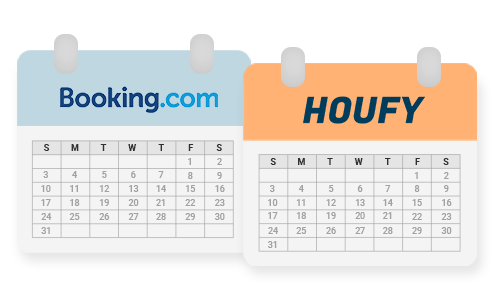
There are 2 ways to synchronize Booking and Houfy calendars. The first one is by exchanging ical files through the 2 channels and the other one is by using a channel manager like Hosthub. Let’s see both options extensively:
✔️ Exchange ical
The process is easy and free of charge. The only downside is that the synchronization through direct ical has 2-4 hour delays at minimum. That means a high possibility to have double bookings. Here’s a step by step guide:
1️⃣ Copy ical URL from Booking.com
Login to Booking.com -> Select Property -> Rates & Availability -> Sync calendars -> Add calendar connection -> Skip the first step and type a name for the connection, like ”Houfy connection” -> Export calendar -> Copy URL
2️⃣ Paste it on Houfy
Login to Houfy -> Click on the profile menu on the top right -> Manage Listings -> Click Calendar for the listing you want to import -> Import -> Paste URL
3️⃣ Copy ical URL from Houfy
Login to Houfy -> Click on the profile menu on the top right -> Manage Listings -> Click Calendar for the listing you want to export -> Export -> Copy the first URL
4️⃣ Paste it on Booking.com
Login στο Booking.com-> Select Property -> Rates & Availability -> Sync calendars -> Select the connection that you have created on the step 1 and click ‘Complete setup‘ -> Copy URL -> Done
✔️ Use a channel manager
If you have a lot of bookings or you manage a lot of channels, the best solution is to use a channel manager like Hosthub. Hosthub will update all your calendars in real-time. The price is $19 per month, per rental including features like expense management, charts & reports, 24/7 support, unlimited active channels, and much more.
You can register for a free 14-day trial.
Don’t hesitate to contact us through our Live Chat if you need any clarification!
Happy bookings!

